4 P’s = pages, posts, privacy, permissions
What is a page?
A page is a static set of content you want to retain and reference often or something of importance to your intended audience. If it is for parents, posting the classroom code of conduct would be worthy of a page on your class blog site.
What is a post?
A post is a journal style entry, something that is fleeting or something you want to remember. Posts can be timely and time-bound, but can build from current contexts, issues, resolutions in your teaching. Keeping a regular habit of posting to your blog can build a readership and new connections. To make posts more easily searchable, it is highly recommended to use tags and categories to further distinguish key topics or content.
When should I use a page or a post?
That depends on what you want to write, what the topic may be about, or even the permanence of the information. You can always copy/paste from a page to a post, or from a post to a page if you change your mind.
This video provides information about the differences between pages and posts as well as illuminating why you should use one or the other.
What are privacy and permission features in WordPress?
While the default setting for both pages and posts in WordPress is for public viewing, WordPress enables users to set the privacy and permissions for each individual page or post on the site. These are found in the same way and activated by blog writers as needed. If you don’t want something to be publicly available, you need to select the privacy and permissions for EACH page and EACH post individually. The overall blog site permissions and privacy settings are managed through a different menu option.
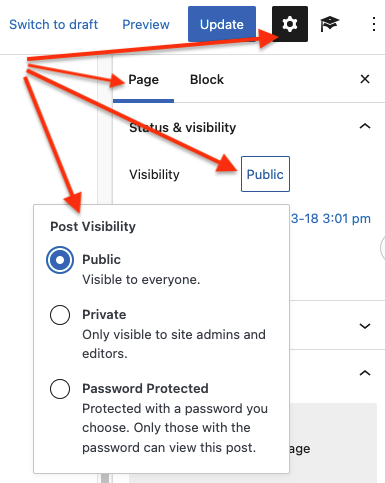
On the page or post, the privacy and permission option is found on the right side tools (shown by a gear icon in the top right corner if these are not visible). Select the PAGE or POST tab. Since public is the default settings, you should select VISIBILITY by clicking on the word Public for a pop-up menu, where you can then select one of three options – public, private, or password protected.
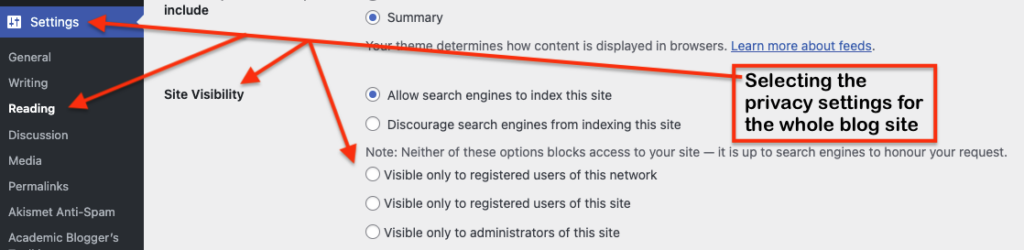
Privacy and permissions for the full blog site are found in the left side menu panel, select SETTINGS, select READING, and scroll down to the site visibility option. Here you can select the radio buttons that best suit your needs.
Learn more about privacy settings on this UBC wiki page WordPress Basics Documentation – Privacy.