Next we’ll explore some of the setting options that are available on the ‘back-end’ of your WordPress site. These can change the functionality and options available to your viewers. There are two locations for adjusting settings and both deal with different types of settings. We’ve already looked at the settings available to pages and posts, as found under the gear icon in the top right corner. Now we’ll look at the site settings.
The site settings are found under the dashboard menus on the left side of the screen. If they are not visible, click on the WordPress logo icon in the top left corner.
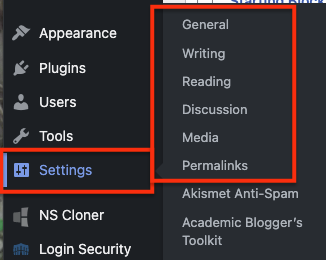
We’ll go through these one by one to see what each of them does. As we do, think about WHY you would make changes to these settings and what it means for your blogging practice and for readers of your blog site.
General Settings
The General Settings area will allow you to adjust your blog title and tagline, the administrative email linked to your blog site, the site language, timezone for your site, date format, time format, and when your week starts.
Writing and Reading
Additional information on this resource site – How to Configure your WordPress Reading Settings.
Writing settings include the default category for your blog posts, the default blog post format, the default editor (classic or block), and if you want to allow users to switch the default editor.The Reading Settings determines your homepage display (if it’s a static page or a page for your posts); how many blogs to show; whether a full text or summary of a post is shown, and site visibility.
Discussion
We looked at these settings on the previous page when looking at commenting options on a WordPress site. Let’s review and enhance what we’ve already learned.
Additional resource options:
Media
Learn more about the Media Library on your WordPress site and how to manage this content within a page and/or a post. You can add various media types and search and filter the media library by name, type, and date. You can view the library as a list or grid. You can select media to insert into a page or post and manage the view options for that media.
- WordPress Support – Media Library Screen
- WordPress Support – Images – this guide explores how to insert images in various blocks on pages or posts including a slideshow, gallery, comparison, tiled gallery, and cover block.
In the Dashboard, Settings, Media you can set the preferences for media sizes for the whole blog site.
Permalinks
Learn more about Permalinks and customizing URLs for your WordPress pages and posts.